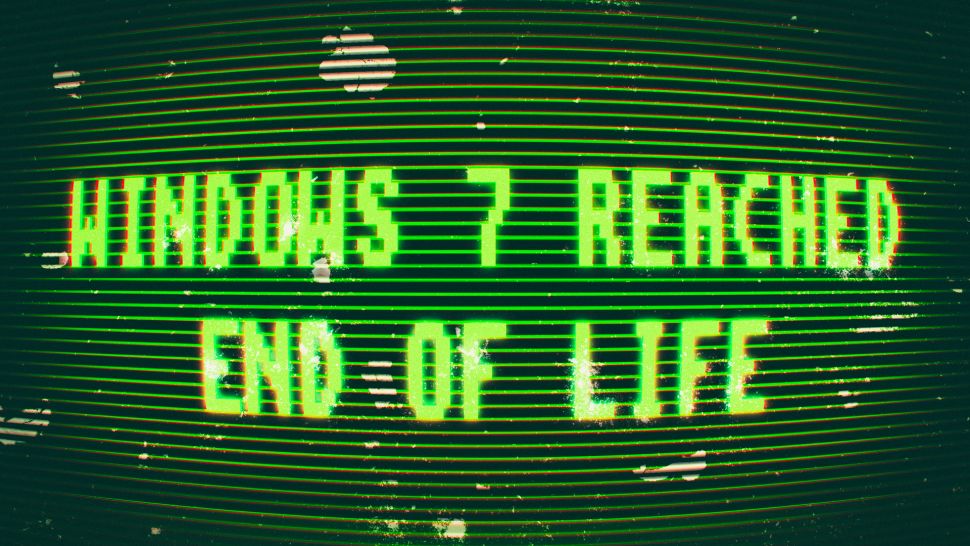
RIP Windows 7, Thanks for your Service
Thank you Windows 7 for your 11 years of service! You may now Rest in Peace. January 14, 2020 is the date that Microsoft will no longer be offering updates of security fixes for the old operating system.
While many people will have upgraded to Windows 10 years ago, there are still millions of PCs out there that are using Windows 7. With Windows 7 now at its End of Life, it means those PCs need to be upgraded or replaced ASAP.
Even if you ditched Windows 7 years ago, you could still be affected by the Windows 7 End of Life. If you or your company that holds your data and PHI (Personal Health Information), for example, and still use Windows 7 could be putting your privacy at risk if they don’t upgrade.
However, Windows 7’s End of Life is no need for panic, either. PCs running Windows 7 won’t instantly stop working, but they WILL become a security risks to you and your customers.
So, to put your mind at ease, and to explain what Windows 7 End of Life actually is, we’ve put together this list of the 4 things you need to know about the death of Windows 7.
1. Windows 7 End of Life starts January 14, 2020
Windows 7 will enter its End of Life on Tuesday, January 14, 2020. After that date, Microsoft will no longer offer patches and security updates for Windows 7.
That means that any bugs or problems still found in Windows 7 will never get fixed. Likewise, any security vulnerabilities could also remain in Windows 7, as Microsoft is unlikely to patch those unless they are very severe – more on that in a moment.
Microsoft ended mainstream support for Windows 7 back on January 13, 2015, which meant new features stopped being added, and warranty claims were no longer valid.
It then entered its extended support phase, where only necessary patches and fixes were released. That ends on January 14, 2020.
2. You should stop using Windows 7 ASAP
After January 14, 2020, you’ll effectively be using a dead operating system. While your PC will continue to work, you’ll be stuck with an operating system that no longer gets patched. If someone finds a nasty bug or security vulnerability in Windows 7, they could easily take advantage of it, putting you at risk.
It also means new software will likely not work on Windows 7 PCs, which means you’re missing out on new features. Again, if there are bugs and security vulnerabilities in Windows 7 versions of the programs and applications you use, these may never get fixed.
Even ignoring the fact that Windows 7 is now in its End of Life phase, you should stop using such an old operating system, anyway. While Windows 10 isn’t perfect, it introduces features and tools that you’re missing out on by using outdated software.
3. How this impacts HIPAA compliance
You should upgrade from Windows 7 as soon as possible, that doesn’t mean you need to throw out your PC. HIPAA compliance states that you must use an operating system that is current and supported. The OS must include current security patches provided by the manufacturer.
You can upgrade your existing PC to Windows 10, and Microsoft has done a good job of ensuring that its new operating system works reasonably well with older hardware.
4. You can still upgrade to Windows 10 for free
Although Microsoft has officially stopped offering a free Windows 10 upgrade to Windows 7 (and Windows 8.1) users, you can still upgrade to Windows 10 for free – and it’s pretty simple.
All you need to do is use the Windows Media Creation Tool and select to upgrade from there. Enter your Windows 7 (or Windows 8) license key, and you should soon have a Windows 10 running – for free.
You need to make sure you choose to upgrade your Windows 7 installation, rather than installing a fresh version of Windows 10. If you choose a fresh installation, you’ll need to buy a Windows 10 license.
6. What you need to do before upgrading
If you’re upgrading from Windows 7, there are certain things you need to do to make the process as simple as possible.
First of all, make sure you back up all of your important files and folders to a cloud drive. Either a local server, OneDrive or GDrive as long as you have the Paid version.
While you will likely choose to keep all your files and documents when upgrading to Windows 10, you should still back them up, as if anything does go wrong, at least you won’t lose your files.
The one key take away is this. It is up to you to ensure that you protect Yourself, Your Business, Your Customers Trust and Patient Safety. Period. You must stay current with technology and security at all times. Also, having an annual Risk Assessment helps you identify your Risks.
If you need help with the discussion, feel free to schedule a time with one of our compliance guides by clicking HERE.
